I have been working on setting up Reaper and Mobius to simulate a looper pedal, and now I have it working. I asked a few questions on the Reaper and Mobius forums and thought I would summarize the answers I got in a tutorial.
In this tutorial I am using Reaper 4.21 and Mobius 2.1. First you have to make sure that both programs are installed and that the Mobius vst dll is in a directory so that Reaper can find it. Open Reaper and create a new track. Call it “Mobius” or something and insert the Mobius plugin on it by pressing the FX button and finding Mobius in the list.
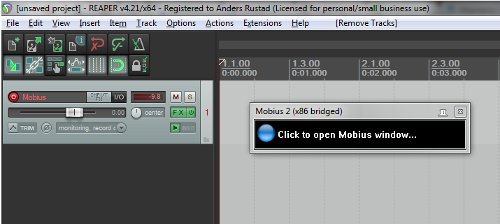
Arm this track for recording and enable monitor input. I setup this track with no input in the input selector for the track.
When you added the Mobius plugin a separate Mobius window opened. In the options menu (in the file menu or right-click in the Mobius window) make sure that “Monitor audio input” is enabled.
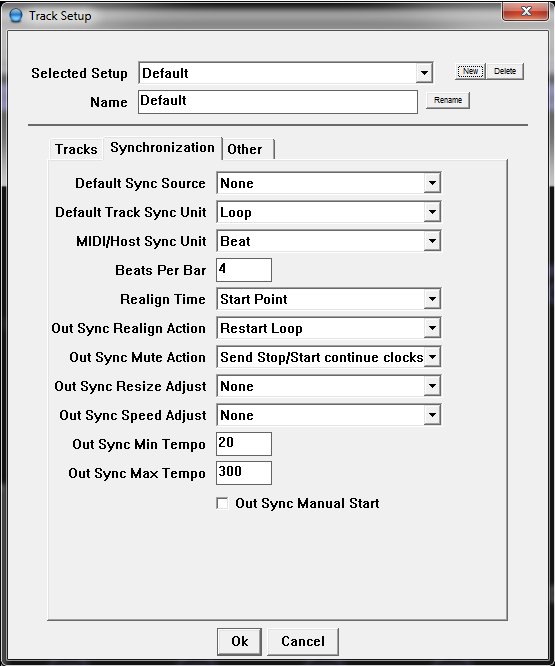
Create a new track, this is the track you are setting up input recording on. Set it up to input from your microphone/guitar/VSTi as you like and arm it for recording and enable monitor input so you can hear the output.
To record this track in Mobius press the IO button on the track and create a send to your Mobius track.
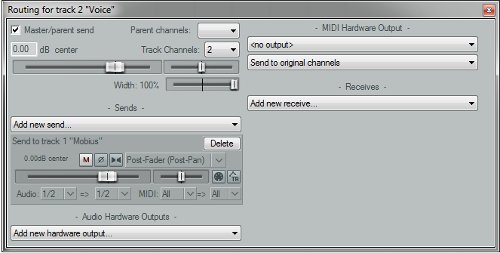
Now you can use the “Record” button in the Mobius window to start looping. You press record once to start recording and once more to stop recording. When you have recorded your first loop you use the “Overdub” button to record more on top of this loop. If you want to have several tracks going at the same time with different loops you can select another track in the bottom of the Mobius window and start recording on this track. Then you can enable and disable this track as you want.
When you are recording the different tracks they will be asynchronous to each other so they will have different start and stop times. If you want to synchronize the different tracks you can set the track “Sync Source” to “Out” instead of “None” and the “Track Sync Unit” to “Loop”. Then the recording will not start when you press the Record button, but the first time the loop restarts.
If you want to record different instruments on your loop you can create several tracks that all sends to the Mobius track. If you only want to record one at a time you can disarm the other tracks for recording. In this screenshot I have setup three tracks to send to Mobius, one for voice connected to a microphone, one for electric guitar connected to a guitar input with the Line6 Pod Farm plugin and one as a VSTi piano track that I use a MIDI-keyboard to play.
When I record I only have one track armed for recording at a time. So this would be an example of how I first record a loop with a guitar and then I overdub it with some voice.
- Arm “Guitar track” for recording and disarm the other tracks sending to the Mobius track (in this case the voice track and the piano track)
- Record in the Mobius window with the guitar
- When I have recorded a guitar track I go to the Reaper window and disarm the guitar track and arm the voice track
- Overdub in the Mobius window over the guitar track
When you are finished if you want to save your loop you can save each track in your loop from Mobius by selecting the track and then “File”->”Save Loop”. This will save the track as a wave file.
I will try to continue with more tutorials when I figure out how to do more stuff. An important topic is how to setup MIDI control of Reaper and Mobius so it is easier to control while recording.
Sources:

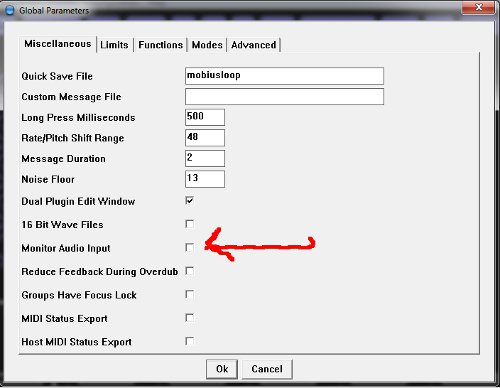
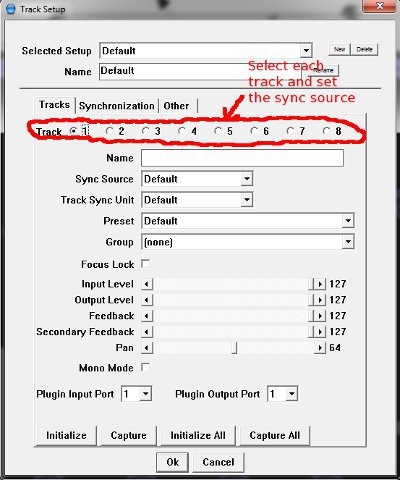
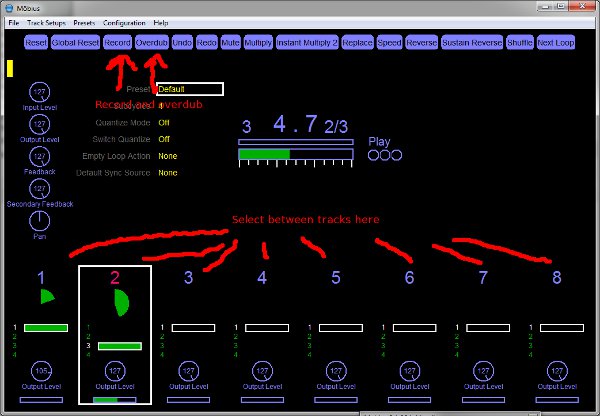
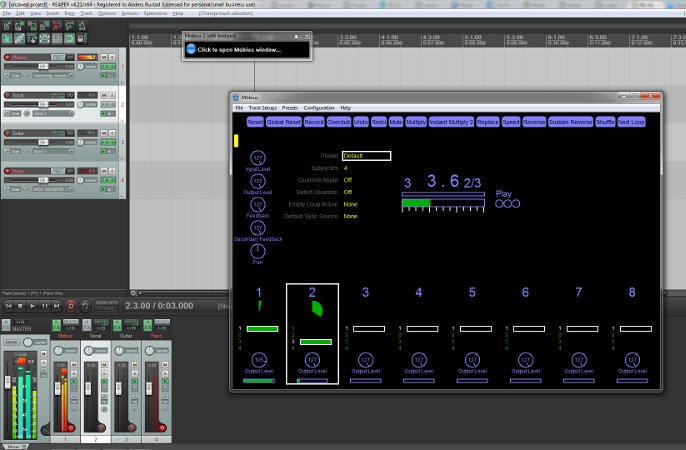
thanks for sharing.
nice post, i like so much, it’s the best information for me..
what a great post! thanks very much for sharing it with us…
This is a great post – I got it working beautifully…so thank you again for that…but I’m missing some vital piece of information. Why would you link Mobius like this…why not just use Mobius and then import the wave files after you have saved them? I don’t seem to be able to record the loop into Reaper in anyway…so – how does linking them serve me to play in Reaper with Mobius? No doubt I’m missing something simple…but thanks for your time and this excellent tutorial.
I am not an expert on this yet, but since I do not know much about Mobius and how to add different VSTi’s to that I can do that with different tracks in Reaper. That way I can use virtual instruments (recording audio not MIDI) and I can add VST’s to my recordings before it goes into Reaper. You can also route the different tracks out from Mobius and add VST’s to them in Reaper that way, but I have not done that yet.
what do i have to move so reaper can find this and where do i need to put it?
…wow…thanks so much for this!
i still have the problem that i dont hear anything. got it all set up as you said. guitar track sends to moebius track, which is recording, but there simply is no output in my moebius track. :/
gruesse!